Set a Logout Time for Your Daytona and California rg Device
These instructions are appropriate for your Daytona and California rg device only.
If the tablet is not used within the allotted time frame, it will automatically log out. You can change the automatic logout time on the tablet of your device. A user with Admin Privileges can set a log out time so if you do not have Admin access, login using either the System Administrator or Training User account with the password optomap. Once logged in:
- Select To admin.
- Select System Preferences.
- Change the automatic logout time from the dropdown menu.
- Select Save these settings
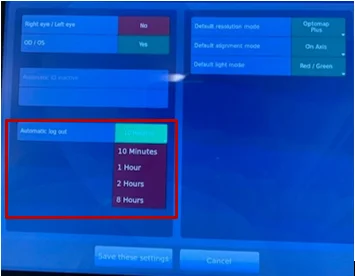
Download the instructions on changing the automatic logout time on the device tablet. Please access your device Instructions for Use (IFU) for full device use instructions. IFUs can be found in CustomerCentral.
Additional Help
If you are looking for further support or have additional inquiries, we encourage you to visit our Contact Us page. Our dedicated support team is readily available to assist you with any questions or concerns you may have.