How do I create a new user account for my device?
OptosDirectory is used to add new user accounts for the tablet provided with the scan head for California rg, Daytona, and UWF Primary Optos devices ONLY. Once you log into OptosDirectory, complete the following steps to add users.
- Select User Management from the left-hand menu.
- Select the blue New User button in the upper right-hand corner of the browser window.
- Enter the user details in the form that appears. The following fields are required:
- User Name
- Password
- Select the eye icon to view the entered password prior to saving, if desired.
- In the Roles section of the form, select at least one role for the user
- Select Save in the bottom right of the form to finalize adding the new user and close the dialog box. You will see your new user on the User Management page.
Accessing OptosDirectory
- Double-click the shortcut on your Desktop. If the shortcut is unavailable, proceed to Step 2.
- Access the following URL: https://localhost:56624/Spa
- Internet Explorer is not a supported web browser.
- Login using the following credentials:
Username: siteadmin
Password: siteadmin
You may see a browser warning after entering the login credentials. Select to continue to the website. You will see the page similar to the one below:
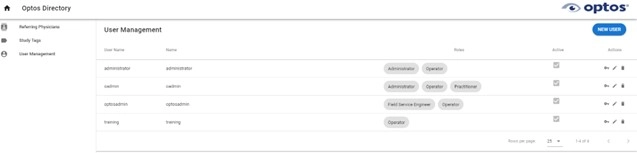
Additional Information
To add user accounts to the California rgb, MonacoPro, and Silverstone devices, follow the steps below.
Important: You must be logged into the device tablet using an account with administrative privileges to complete this process.
- Select To Admin.

- Select Users from the cards displayed.

- Select New User and fill in the fields.
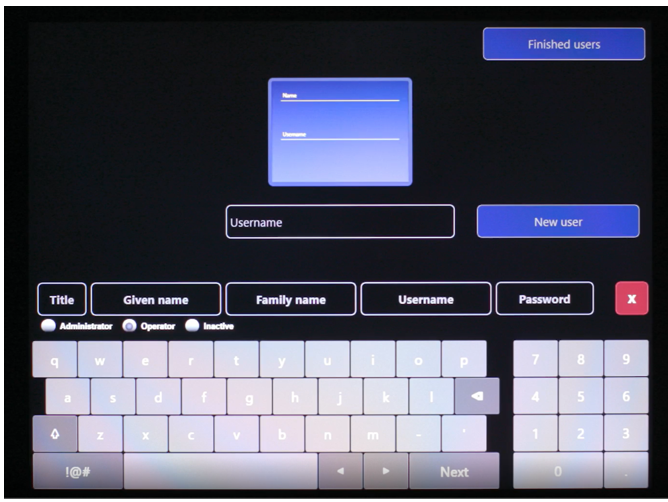
- Select Finished Users to save the information.
Additional Help
If you are looking for further support or have additional inquiries, we encourage you to visit our Contact Us page. Our dedicated support team is readily available to assist you with any questions or concerns you may have.