Adding OptosAdvance Shortcut to Additional Devices
Install OptosAdvance locally
Open an Internet browser window such as Google Chrome or Microsoft Edge. Optos software performs best with Chrome.
- Type http://optosadvance in the address bar and press enter.
- The login screen will appear.
- You may add a shortcut to your desktop or taskbar once at the login screen.
Install OptosAdvance using an IP address
Depending on your network set up, you may need to use an IP address from the Optos PC to access the review software.
- Login into the Optos PC.
- Click on the search box in the bottom of the screen and type "CMD", then press enter.
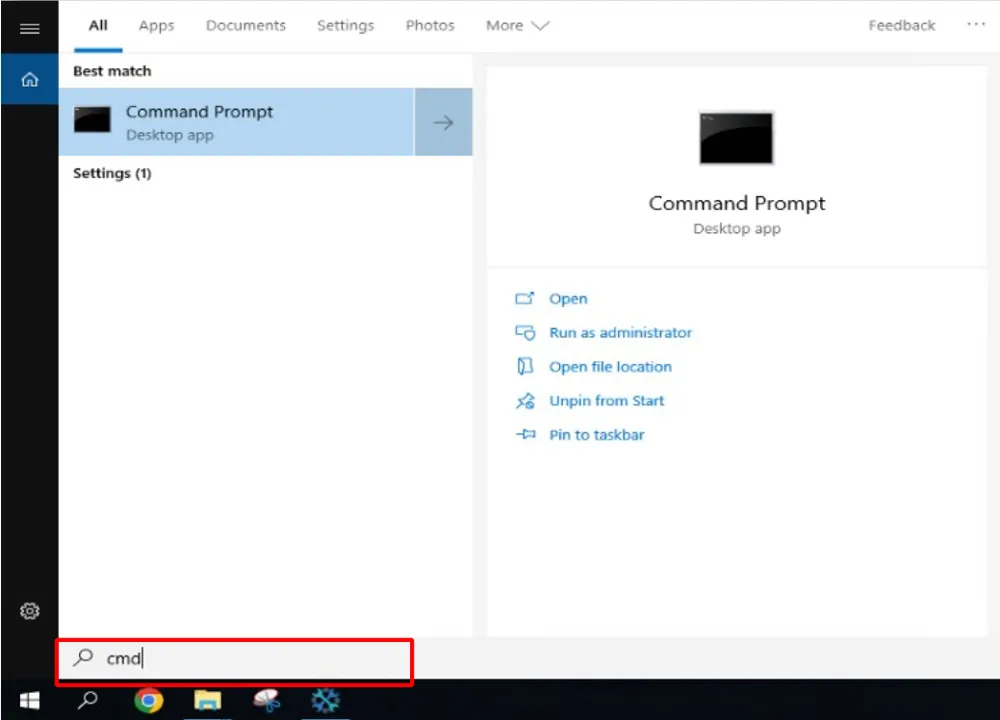
- From the Command Prompt window, type "ipconfig" and press enter.
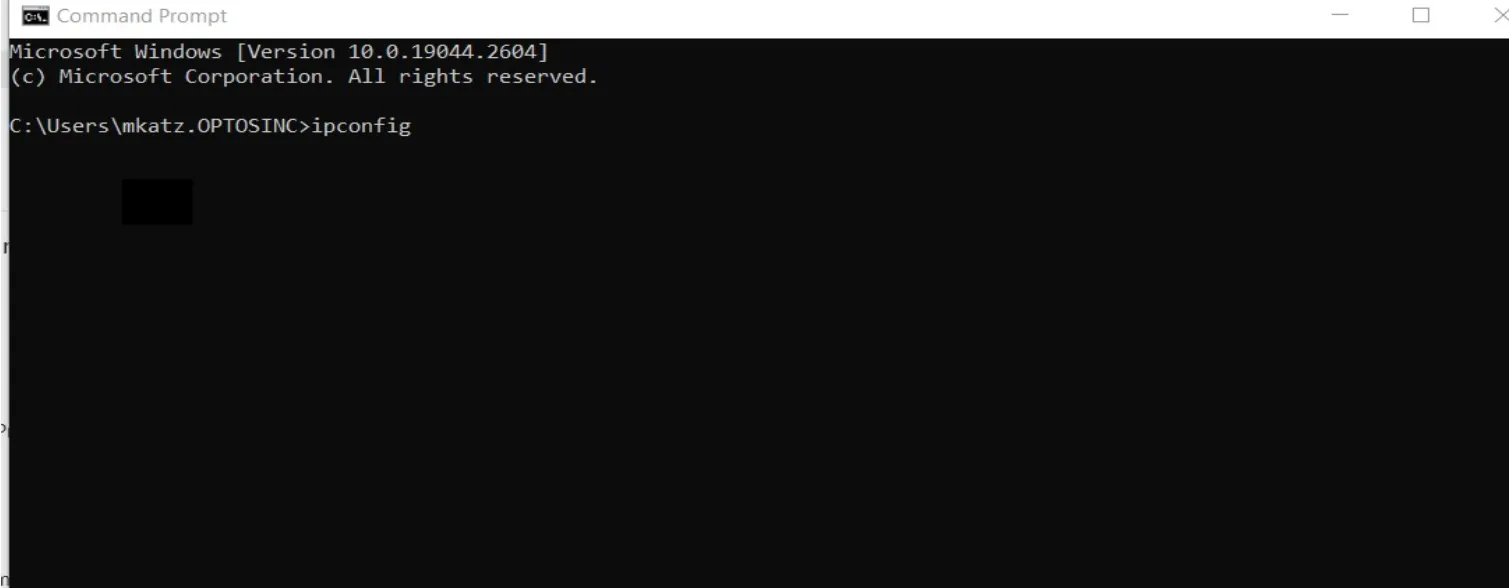
- Find the IP address for the network adapter and make a note of the address listed.
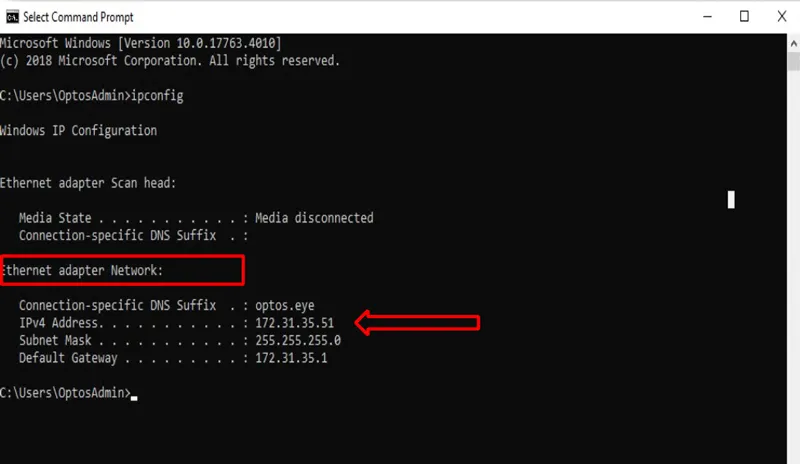
- Go to the computer to add review software and input the IP address into browser window address bar. (In this example, the IP address is 172.31.35.51)
- You may add a shortcut to your desktop or taskbar.
Access OptosCloud
Open an Internet browser window such as Google Chrome or Microsoft Edge.
Our software performs best with Chrome.
- Access OptosCloud using the appropriate country-specific link below:
OptosCloud US https://cloud.optos.com/ OptosCloud Canada https://ca.cloud.optos.com/ OptosCloud Europe https://eu.cloud.optos.com/ OptosCloud Australia https://au.cloud.optos.com/
Download the instructions on how to access OptosAdvance review software on computers connected to the same network as the Optos PC. A full help file can be found within your OptosAdvance instance.
Additional Help
If you are looking for further support or have additional inquiries, we encourage you to visit our Contact Us page. Our dedicated support team is readily available to assist you with any questions or concerns you may have.