Using the Auto-montage feature in OptosAdvance
Auto-Montage Overview
Auto-montage is an OptosAdvance feature that produces montaged images by detecting the centers of the fovea and the optic nerve head in a series of images. The software then registers and blends the images to produce a single image with maximum field of view.
Auto-montage works with optomap color and optomap af imaging modes. It is not designed to work with optomap fa or optomap icg.
Automatic Auto-Montage Process
- Central gaze image is always required.
- Additional gaze images must be steered using the fixation target; the touchscreen gaze indicator must be used.
Note: Images with patient looking up/down/right/left without changes to the fixation target are not recognized as steered so they will not montage.
- The central gaze image can be montaged with one to four images taken at other fixation points.
- Images in a series are automatically set to montage. Successfully montaged images appear as a new series (Screenshot 1).
Note: When more than one image of a gaze is captured, the most recent image is used.
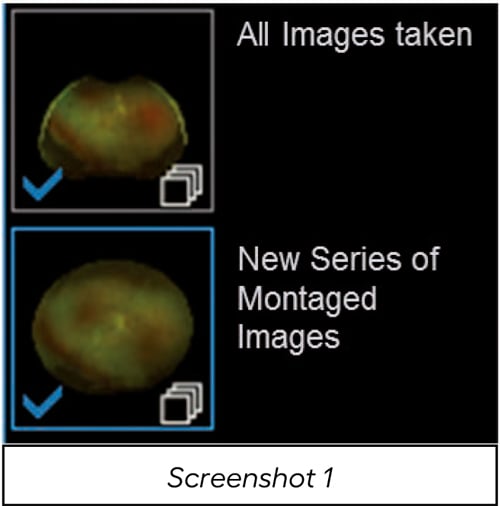
- Please allow processing time to montage images.
- The process is fully automatic; no user intervention is needed.
User-Specified Auto-Montage Process
This process should be followed to montage a series on-demand.
- To montage a series on demand, right-click on the desired series and then Send Series to Optos Montage (Screenshot 2).
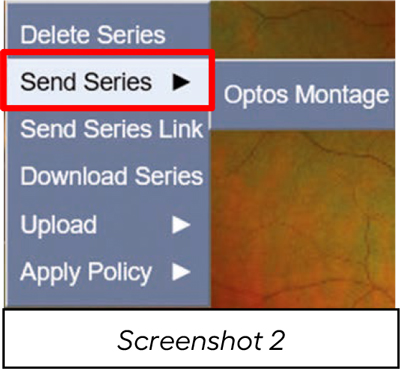
- To montage specific images, display the images, right-click and then Send Series to Optos Montage.
Note: Each image must be sent within 20 seconds of the previous image. If 20 seconds pass with no received images, the montage process will begin.
- The new series will appear in the series list on the left with the montage image (Screenshot 3).
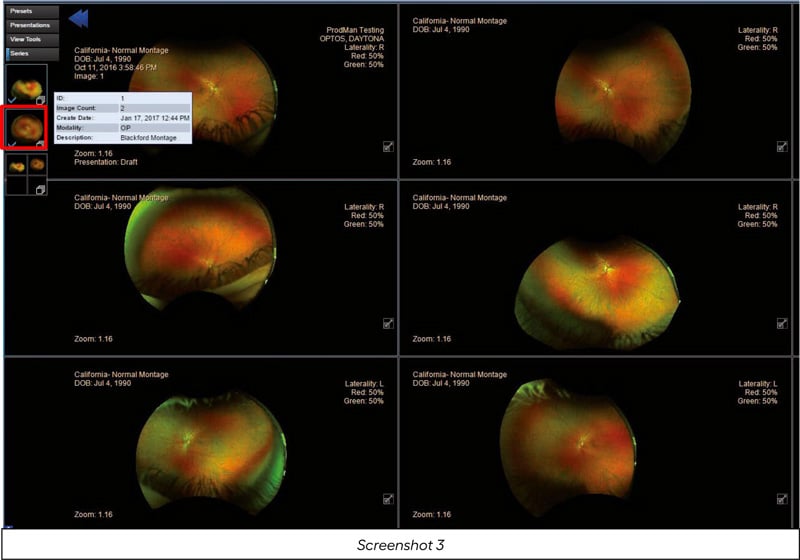
Single Image vs. Montage
- Screenshot 4 below is a side-by-side comparison of a single image vs. a five-image montage.

Download the document that provides an overview of the auto-montage feature of OptosAdvance, inclusive of the automated process and the user-initiated process.
Additional Help
If you are looking for further support or have additional inquiries, we encourage you to visit our Contact Us page. Our dedicated support team is readily available to assist you with any questions or concerns you may have.