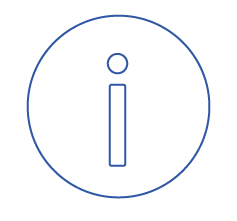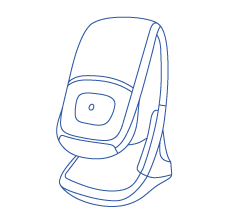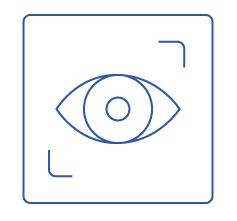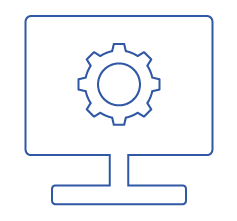Welcome to the Optos Support Portal
How can we help?
Account help: create an account, sign in, reset password
What Do You Need Help With Today?
Tip of the Month
Keep your Optos device running smoothly with a weekly reboot. Follow our simple step-by-step guide to power down and restart your device, ensuring optimal performance and reliability.
View Step-by-Step Instructions
Optos Support Portal – Most Frequently Searched Topics
The frequently asked questions and general topics listed below provide easy-to-find answers and guidance for best practices.
Most Frequently Asked Questions
Edit Patient Data in OptosAdvance
OptosAdvance Image Review Instructions
California rg Device Complete Training Video
California rgb Device Complete Training Video
Merging Patients in OptosAdvance
MonacoPro Device Complete Training Video
Ordering Wet and Dry Cleaning Wipes for Your Optos Device
Silverstone Device Complete Training Video
OptosAdvance Overview and Capabilities
General Topics
Ordering Wet and Dry Cleaning Wipes for Your Optos Device
Forgot Password for CustomerCentral
Promote Your Optos Device and optomap Technology on Your Website and Social Media
Order a Replacement Eye Pad for Your Optos Device
Order Marketing Materials
Create an Account for CustomerCentral
Cleaning the Mirror on Your Optos Device
Viewing Invoices, Paying Optos, and Setting Up a W9
Changes to Account or Device Location