Measuring Cup-to-Disc Ratio in OptosAdvance
OptosAdvance provides many useful annotation tools to aide with optomap review. One of the tools is the Ratio tool, which allows you to measure the Cup-to-Disc Ratio (CDR) manually. To measure the CDR, open the Patient Study and follow the instructions below. A full help file can be found within your OptosAdvance instance.
- Zoom in on the optic nerve by clicking and holding your left mouse button and dragging away from you
- Click the drop-down arrow beside Annotations to select a tool
-
Select the Ratio tool beneath the Linear Measurements header
Two ratios will be shown:
- From the shorter line to the longer line
- From the longer line to the shorter line
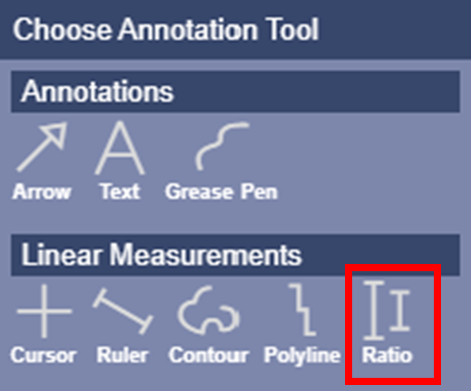
- Click and hold the left mouse button from the top of the disc and drag the line to the bottom of the disc and release
- Click and hold the left mouse button at the top of the cup and drag the line to the bottom of the cup and release
- The ratio will be calculated once both lines are drawn. You may draw your lines horizontally, vertically, or diagonally
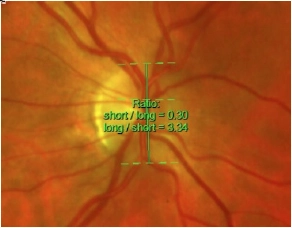
- Lines may be adjusted by clicking and dragging the square icon at their ends
- Your annotation will be saved on your image
Note: A draft presentation is automatically saved when you add annotations and measurements to an image
Download the full instructions on how to measure the Cup-to-Disc Ratio in OptosAdvance.
Additional Help
If you are looking for further support or have additional inquiries, we encourage you to visit our Contact Us page. Our dedicated support team is readily available to assist you with any questions or concerns you may have.