Import Non-DICOM Image Files OptosAdvance
Sets of Non-DICOM files may be uploaded to OptosAdvance for one patient study at a time by following the instructions below.
- From within OptosAdvance, select Upload from the toolbar

- Select Upload non-DICOM files
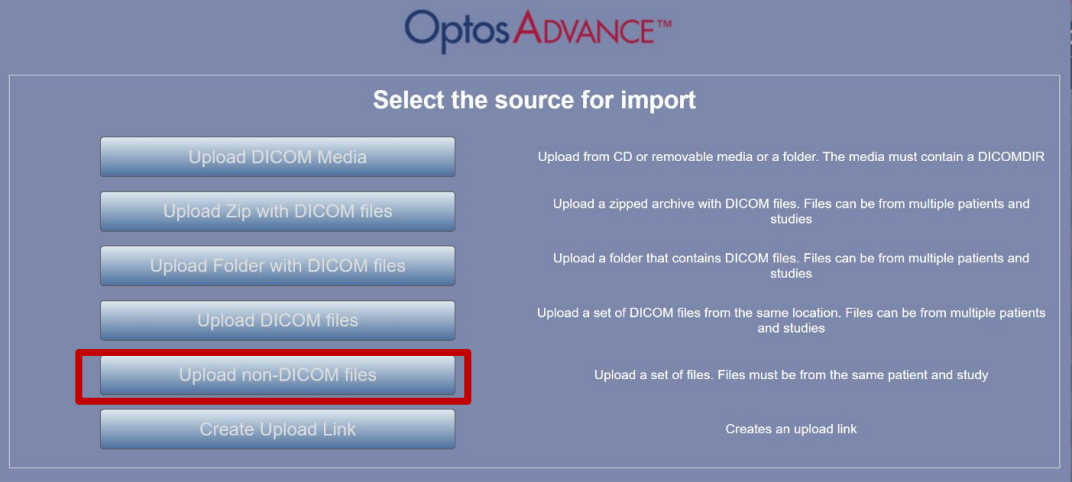
- Drag the non-DICOM files from your system into the rectangle or select Choose files
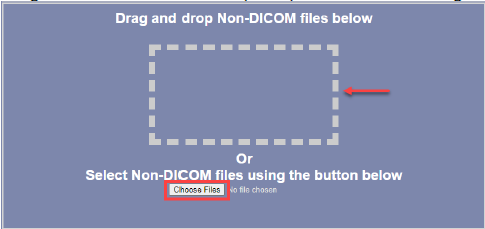 Note: You can upload multiple photos of one patient to OptosAdvance by selecting them all for import. For multiple patients, this process must be done individually.
Note: You can upload multiple photos of one patient to OptosAdvance by selecting them all for import. For multiple patients, this process must be done individually. - Select Next after choosing the non-DICOM file(s)
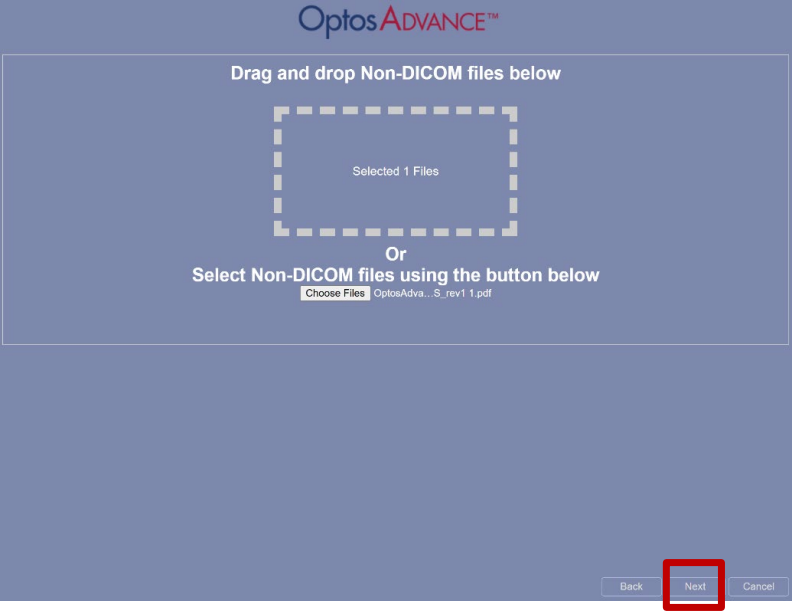
Download the full instructions on how to upload non-DICOM Images and Files into OptosAdvance. A full help file can be found within your OptosAdvance instance.
Additional Help
If you are looking for further support or have additional inquiries, we encourage you to visit our Contact Us page. Our dedicated support team is readily available to assist you with any questions or concerns you may have.